What survey question types are most accessible in Qualtrics?
Qualtrics Accessibility Topics
- Service Overview
- Qualtrics Accessibility Status
- Information for Users with Disabilities
- Information for Instructors and Survey Creators
Service Overview
Qualtrics is a survey platform that can be used to create and take surveys. The question types available to build a survey have a number of known accessibility and usability issues, therefore some respondents may not be able to complete surveys with assistive technology such as screen readers. Use the most accessible question types and workaround strategies listed below to promote equal access for survey recipients.
Qualtrics Accessibility Status
Some question types available to SSU survey creators have known accessibility and usability issues. Details about specific question types can be found below under the “Information for Assistive Technology Users” section. The Qualtrics survey platform makes available a number of inaccessible question types that some respondents may not be able to complete with assistive technology such as screen readers. The question types available to SSU survey creators may have a number of known accessibility and usability issues. When building a survey please use accessible questions to promote equal access for survey recipients.
The Qualtrics survey creator interface is currently not accessible to screen reader users and may not be fully accessible to keyboard-only users or screen magnifier users. For the best experience using Qualtrics in your browser, we recommend using Safari or Chrome.
Information for Assistive Technology Users
Survey-Taking Issues (Qualtrics examples from University of Colorado Boulder)
Likert Matrix
The Likert Matrix question type consists of a grid of radio buttons: Likert Matrix Example
Known Issues:
- NVDA does not read out column headings in Firefox for Likert matrix questions.
- When viewing this question type on a desktop, ensure that your browser window is set to the full width of the screen (maximized). If the window is narrow (restored), Qualtrics will switch to mobile view. VoiceOver has some difficulties interacting with the Matrix options in mobile view.
- Some Matrix questions may have “Make Exclusive” functionality enabled which means that respondents cannot answer more than one option per column and row. This is common in questions that require ranking responses. If you happen to select an answer in the same column as a previous answer, Qualtrics will deselect the previously-selected answer, and the page will not announce the change to screen reader users.
- Workaround: No known workaround; however, if you are answering a survey and your answers are getting deleted for a Matrix question, this may be the reason. You may detect this yourself by purposefully selecting two answers in the same column, then checking to see if the first answer was deselected.
- Make Answer Exclusive Example
Multiple Choice: Multi Select Box
The Multi Select Box subtype of the Multiple Choice question type contains a list of items from which multiple options can be selected: Multi Select Box Example
Known Issues:
- It is not clear that these boxes allow multiple selections, so the function is unclear to screen reader users.
- Additionally, it is impossible to select answers that are not adjacent to each other using a keyboard only.
Bipolar Matrix
Bipolar Matrix questions consist of a descriptive label followed by a row of unlabeled radio buttons which is followed by a second label. The purpose of this question is to allow users to answer a question within a range of options. Here's a Bipolar Matrix Example.
Known Issues:
- The lack of labels on the middle buttons makes the question difficult to interpret.
- JAWS reads two right-hand descriptors for each line; it reads the descriptor for the line above it before reading the descriptor for that line.
Matrix: MaxDiff
The MaxDiff subtype of the Matrix question is meant for use when there are two contrasting opinions someone might have on various items. For example, typical column titles are “Like” and “Dislike”. Here's a MaxDiff Matrix Example
Known Issues:
- MaxDiff matrix questions have a confusing structure to screen reader users. Visually, there should only be 3 columns: a left-side descriptor such as “Like”, a middle column with the row names, and a right-side descriptor such as “Dislike”.
- However, screen reader users will encounter 7 columns, 4 of which are blank. Additionally, the row names are read as “clickable”, but they do not have a clickable function.
Are you seeing an issue not listed here? Please submit a 1:1 Accessibility Assistance Request with the Universal Access Hub. If you are student registered with DSS and your instructor would like assistance identifying an accessible survey creation tool for your coursework, please contact [email protected].
Survey-Creating Issues
The survey creator side of Qualtrics may not be fully accessible to screen reader users, keyboard-only users, or screen magnifier users. If you are asked to create a Qualtrics survey as part of a course, please notify your instructor that the survey creator interface is not accessible. If you are a student registered with DSS and your instructor would like assistance identifying an accessible survey creation tool for your coursework, please contact [email protected]. Otherwise, please submit a 1:1 Accessibility Assistance Request to contact the Universal Access Hub, for suggestions.
Information for Instructors and Survey Creators
If you are using Qualtrics surveys in your course, make sure you follow the guidelines below under “Information for Survey Creators”. If you are requiring your students to use the Qualtrics platform to create surveys, be aware that the survey creator interface is not accessible to some users with disabilities. Additionally, we recommend including information about the best practices for creating accessible surveys in your course.
Checking Survey Accessibility
When creating a Qualtrics survey, run the Qualtrics Accessibility Checker. This will highlight any inaccessible question types as well as survey configuration settings that should be modified for better accessibility. For guidance on how to resolve the configuration setting recommendations, please consult the Common Survey Accessibility Suggestions section of the Survey Configuration page.
- The survey configuration options include changing the default survey title, showing question numbers, and changing the text on the navigation buttons.
- Screen readers typically read the survey title first, so having an accurately named survey is important to help screen reader users find your survey, especially if they have multiple tabs or multiple Qualtrics surveys open.
- Enabling question numbers helps users keep track of the order of the questions. You can enable this under Survey Options → Survey Experience.
- Please note: if you plan to use Survey Logic, you should add a note to the top of your survey that says: “Due to the use of survey logic, question numbers may not follow sequentially as you proceed through the survey.” This will help ensure that users do not believe that they have skipped a question accidentally.
- If the accessibility checker indicates you are using an inaccessible question type, see the “Inaccessible Question Types” section below for examples of workarounds using accessible question types.
Enabled Question Types to Avoid
There are a few question types currently enabled in the SSU instance of Qualtrics that have inaccessible subtypes that cannot be turned off for campus without turning off the entire question type. Please follow the guidelines below to ensure your survey is accessible.
- Multiple Choice: Avoid using the Multi Select Box subtype. You can use the Multiple Answer subtype instead. See the Multiple Choice Multi Select Box to Multiple Answer Workaround Example survey.
- Matrix Table: Recommendation: use the Dropdown subtype. View all Matrix subtypes and explanations of their accessibility.
Using Images and Videos in Qualtrics
If you embed a video in your Qualtrics form, please ensure that it has closed-captions encoded or burned in. If you need help, please submit a 1:1 Accessibility Assistance Request with the Universal Access Hub. If you are astudent registered with DSS and your instructor would like assistance with captioning for videos embedded in survey questions for your coursework, please contact [email protected].
If you use any images in your survey, they must have alt text provided for them. Alt text describes in words what the image displays if the image is relevant to the meaning of the form. If an image is purely decorative, you do not need to provide alt text. For more help with alt text, see the Qualtrics - Adding Alt-Text to a Graphic tutorial or Qualtrics’s Image Properties documentation.
Inaccessible Question Types
To ensure that every survey created at SSU is accessible to individuals using screen readers and other assistive technology, SSU only enables question types in Qualtrics that are accessible to assistive technology users. Inaccessible question types include any question that requires the user to use drag and drop, has a slider or requires interaction with graphics. Using accessible question types ensures that individuals with low vision, blindness, or other disabilities will be able to complete your survey, as well as ensuring you are acting in accordance with the university’s Accessibility of Information and Communication Technology Policy and Standards.
If you attempt to send a survey with inaccessible question types, you will receive an error message titled Activate Survey Failed. You will need to remove the inaccessible question types from your survey before continuing.
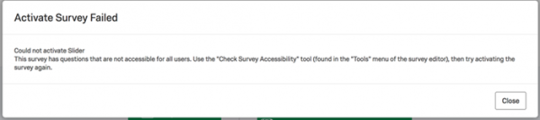
The inaccessible question types are listed below, along with examples of suggested workarounds using accessible question types (The list of question type accessibility is also available on Qualtrics’s site). If you need help adapting your survey to only utilize accessible question types, please submit a 1:1 Accessibility Assistance Request with the Universal Access Hub. If you are a student registered with DSS and your instructor would like assistance identifying an accessible survey creation tool for your coursework, please contact [email protected].
ACCESSIBLE QUESTION TYPES
- Descriptive Text
- Graphic (if alt text is added)
- Multiple Choice
- Matrix - (except Bipolar and Maxdiff)
- Text Entry
- Side by Side
- Drill Down
- Timing
- Meta Info
- File Upload
- Net Promoter® Score
- Captcha Verification
INACCESSIBLE QUESTION TYPES
- Slider
- Rank Order
- Pick, Group, and Rank
- Matrix - (Bipolar and Maxdiff)
- Constant Sum
- Graphic Slider
- Hot Spot
- Heat Map
Accessible Workarounds for Inaccessible Questions
Some of the following workarounds require the use of Display Logic. For assistance with this tool, please contact Qualtrics through the Qualtrics Support Center (select SSO as the login method and enter “sonoma” as the Organization ID), or call the Qualtrics Support Center at 1-800-340-9194.
|
NON-ACCESSIBLE QUESTION TYPE |
ACCESSIBLE QUESTION TYPE ALTERNATIVE |
|---|---|
|
Non-Accessible Question Type Slider; Examples of Slider subtypes and their level of accessibility |
Accessible Question Type Alternative A Text Entry or Matrix (Constant Sum or Text Entry) question is the best accessible alternative. This allows respondents to type their choices into a text box rather than having to use a drag-and-drop or visual interface. |
|
Non-Accessible Question Type Rank Order; Examples of Rank Order subtypes and their level of accessibility |
Accessible Question Type Alternative A Likert Matrix can be used in place of a Rank Order question. Each possible rank will be assigned its own column. You must enable Custom Validation for every column to restrict the user from selecting more than one answer per rank. |
|
Non-Accessible Question Type Pick, Group, and Rank |
Accessible Question Type Alternative A series of Likert Matrix questions will substitute for a Pick, Group, and Rank question by allowing users to select a group for a series of statements and indicate a level of rank for each. However, this workaround will not allow you to require each rank be assigned to only one option unless you know how many options will be assigned to each group ahead of time. Pick, Group, and Rank To Likert Matrix Workaround Example (when there are a set number of items in each group) Pick, Group, and Rank To Likert Matrix and Text Entry Workaround Example (when there are variable items in each group) |
|
Non-Accessible Question Type Matrix (Bipolar); |
Accessible Question Type Alternative It is recommended to simply use a Likert Matrix question (of type Dropdown). |
|
Non-Accessible Question Type Constant Sum Examples of Constant Sum subtypes and their level of accessibility |
Accessible Question Type Alternative Recommended subtype: Choices. Subtypes Bars, Sliders, and Constant Sum are not fully accessible to all users. |
|
Non-Accessible Question Type Graphic Slider |
Accessible Question Type Alternative It is recommended to use a Multiple Choice question instead with answer choices that correspond to the appropriate graphic options. |
|
Non-Accessible Question Type Heat Map; Hot Spot |
Accessible Question Type Alternative Both heat map and hotspot questions do not have an accessible alternative because they are based on the respondent viewing an image and selecting regions or points on an image, which is an inherently visual task. |

