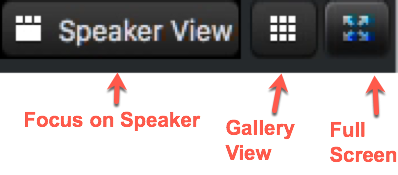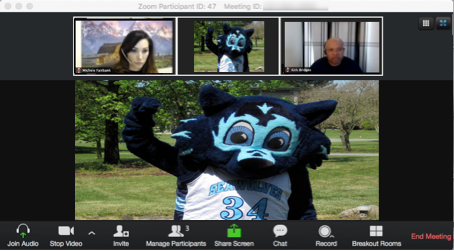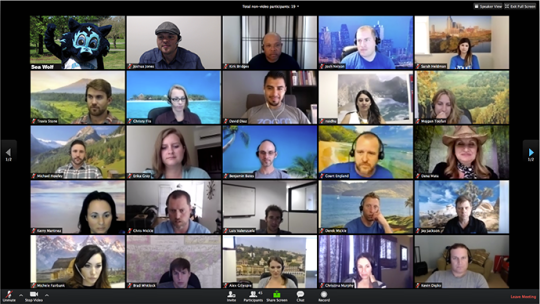Skip to main content
How do I view Zoom features and tools during a meeting? (desktop version)
Zoom Navigation (Desktop Client PC/MAC)
Hover mouse pointer over the bottom of the Zoom window to access the following:
- Microphone: mute/unmute your microphone
- Video: start/stop your webcam
- Chat (chat bubble): join the chat discussion, pose questions, and post website URLs
- Participants: view who else is in attendance and raise your hand
- Share Screen: present content from your computer screen then stop sharing when finished
- Reactions: post a clap or thumbs-up
- Leave Meeting: leaving the meeting at the end of class
- Closed Caption: view real-time captioning when available, if the closed caption icon is not present, click on the overflow menu "..." to access it.
Views to Choose From
-
Select views from the top right corner of the Zoom window.
-
Speaker View (default): focuses on the speaker
-
Gallery View: see everyone on camera
-
Fullscreen: Maximizes screen